 Adding Stock Mobile to your
Adding Stock Mobile to your
Mobile Device’s Home Screen
About
Stock Mobile, available with Sysnet Cloud, is designed specifically for mobile devices to provide quick, easy access to essential stock movement and adjustment functions. You can access Stock Mobile through your device’s browser. For easier access, you can also add H&L Cloud to your device’s home screen.
This guide shows you how to add H&L Cloud to your home screen on:
Android Devices
iOS Devices (iPhone and iPad)
For further assistance using Stock Mobile or Sysnet Cloud, please contact our H&L support team. You can log a support ticket in the client portal.
Android Devices
Browse to the H&L Cloud portal: Using the Chrome browser, go to https://hlcloud.com.au
Login to the H&L Cloud portal: When prompted, enter your H&L Cloud registered email and password.
Note: If you don’t have an H&L Cloud account or receive a 404 Page Not Found error, your venue may not be set up with Sysnet Cloud. For more information or to add Stock Mobile to your H&L Cloud environment, contact your Account Manager or email us at sales@hlpos.com.
Open the Browser Menu: Once H&L Cloud loads, tap the three vertical dots (menu icon) in the upper-right corner of the browser.
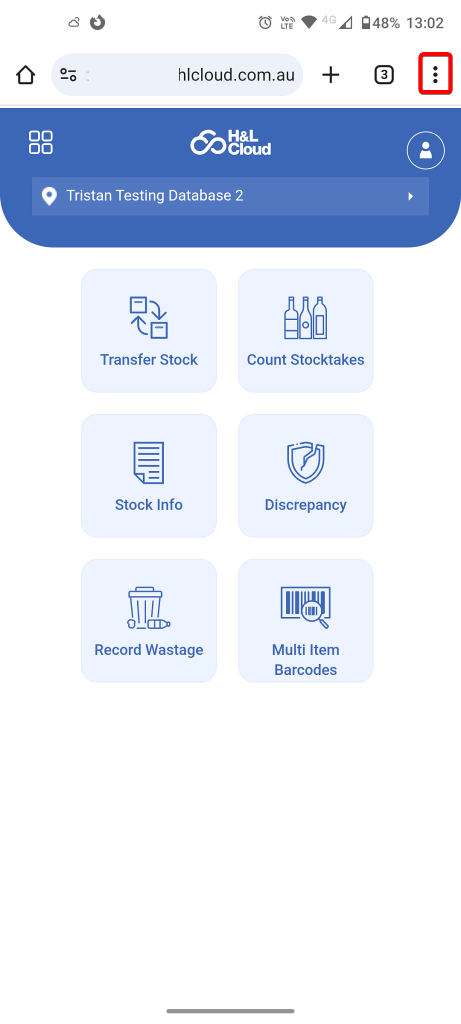
Add to Home Screen: From the menu, select Add to home screen.
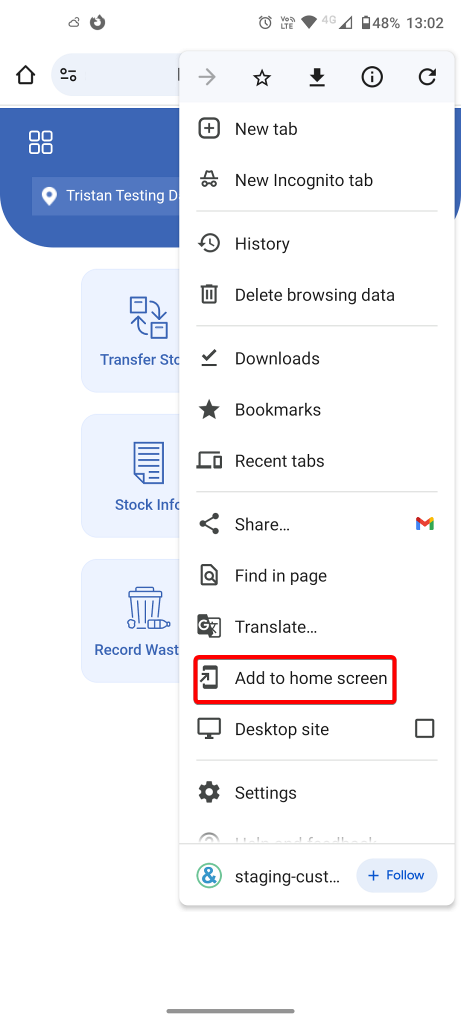
Add or Install: This step may vary depending on your device or Chrome browser version. You may be prompted to:
Tap Install to install the H&L Cloud Portal as an app on your home screen, or
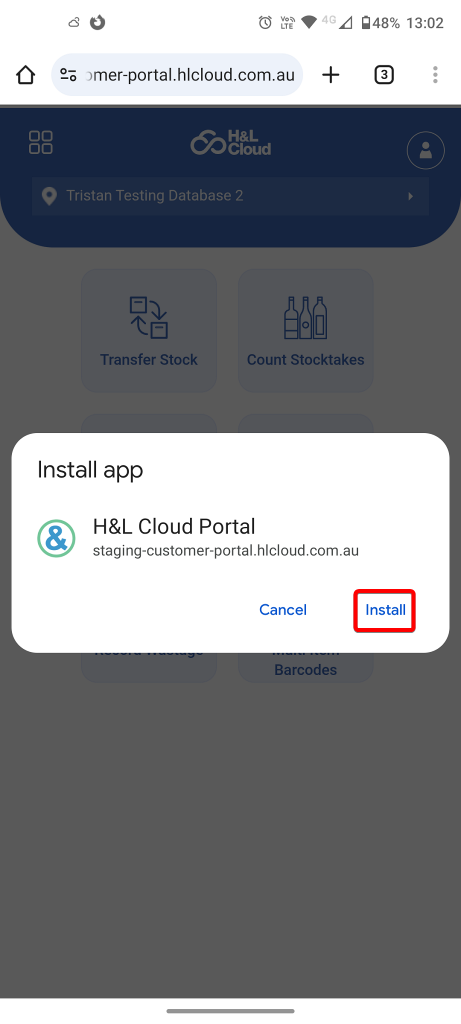
Tap Add, and if prompted, confirm by tapping Add again, tapping Add Automatically, or dragging the icon to where you want it on your home screen.
iOS Devices (iPhone and iPad)
Browse to the H&L Cloud portal: In Safari, go to https://hlcloud.com.au/
Login to the H&L Cloud portal: When prompted, enter your H&L Cloud registered email and password.
Note: If you don’t have an H&L Cloud account or receive a 404 Page Not Found error, your venue may not be set up with Sysnet Cloud. For more information or to add Stock Mobile to your H&L Cloud environment, contact your Account Manager or email us at sales@hlpos.com.
Open the Share Menu: Once H&L Cloud loads, tap the Share icon at the bottom of the screen (it looks like a square with an upward arrow).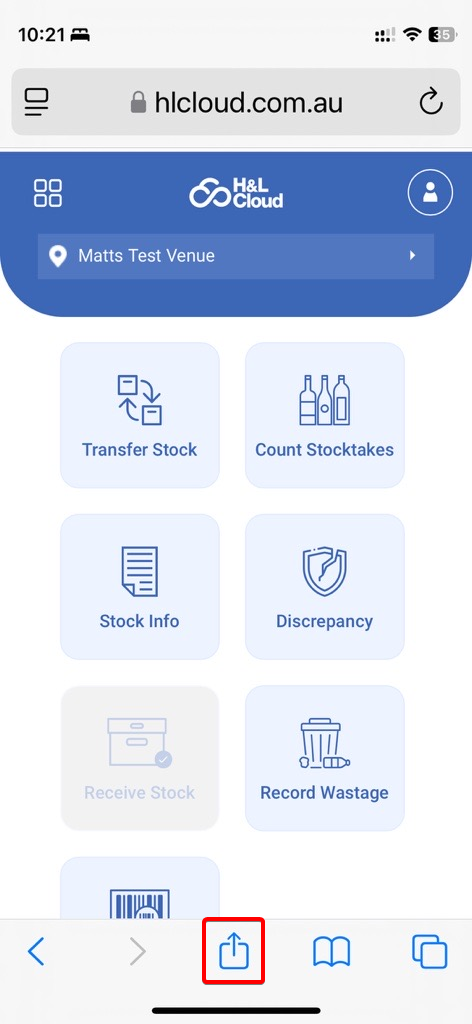
Add to Home Screen: Scroll down and tap Add to Home Screen.
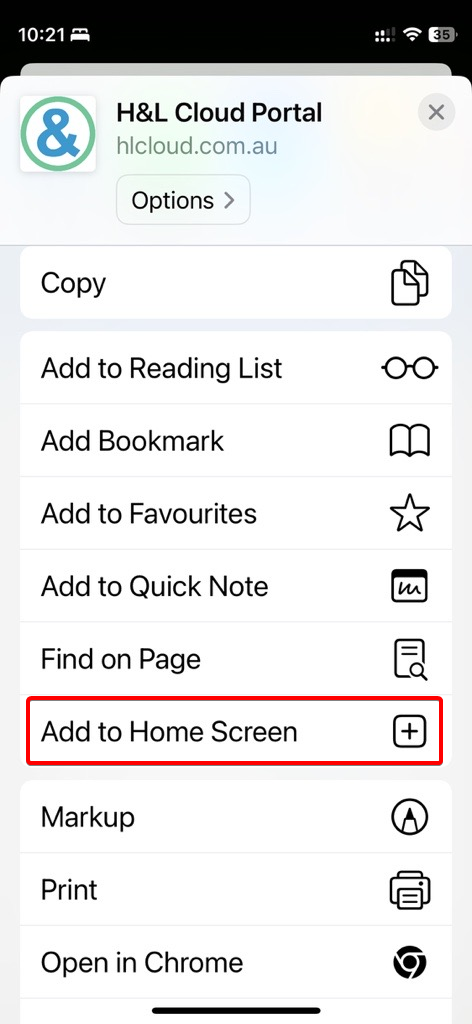
Tap Add: tap Add in the upper-right corner.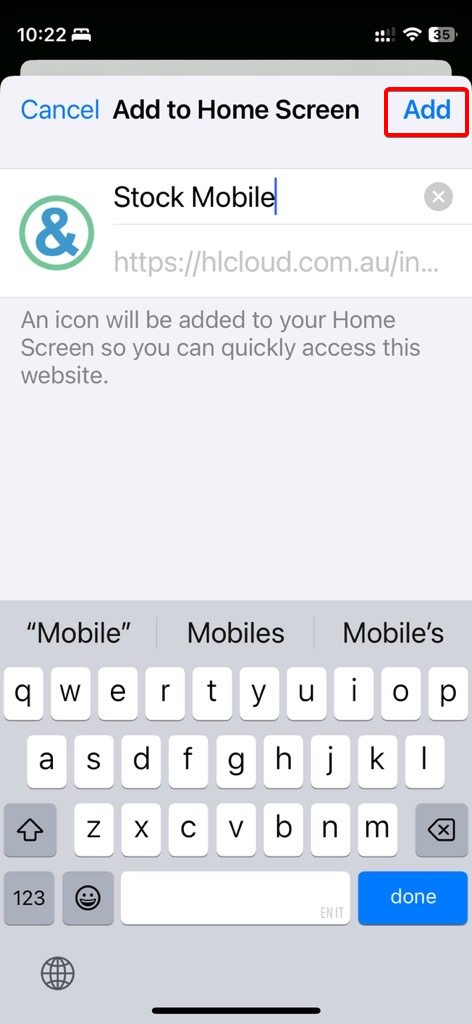
About
Stock Mobile, available with Sysnet Cloud, is designed specifically for mobile devices to provide quick, easy access to essential stock movement and adjustment functions. You can access Stock Mobile through your device’s browser. For easier access, you can also add H&L Cloud to your device’s home screen.
This guide shows you how to add H&L Cloud to your home screen on:
Android Devices
iOS Devices (iPhone and iPad)
For further assistance using Stock Mobile or Sysnet Cloud, please contact our H&L support team. You can log a support ticket in the client portal.
Android Devices
Browse to the H&L Cloud portal: Using the Chrome browser, go to https://hlcloud.com.au
Login to the H&L Cloud portal: When prompted, enter your H&L Cloud registered email and password.
Note: If you don’t have an H&L Cloud account or receive a 404 Page Not Found error, your venue may not be set up with Sysnet Cloud. For more information or to add Stock Mobile to your H&L Cloud environment, contact your Account Manager or email us at sales@hlpos.com.
Open the Browser Menu: Once H&L Cloud loads, tap the three vertical dots (menu icon) in the upper-right corner of the browser.
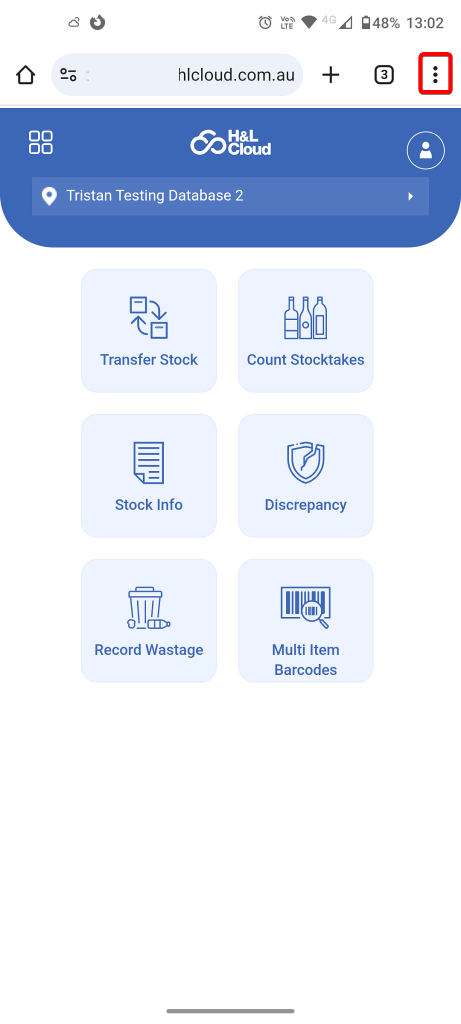
Add to Home Screen: From the menu, select Add to home screen.
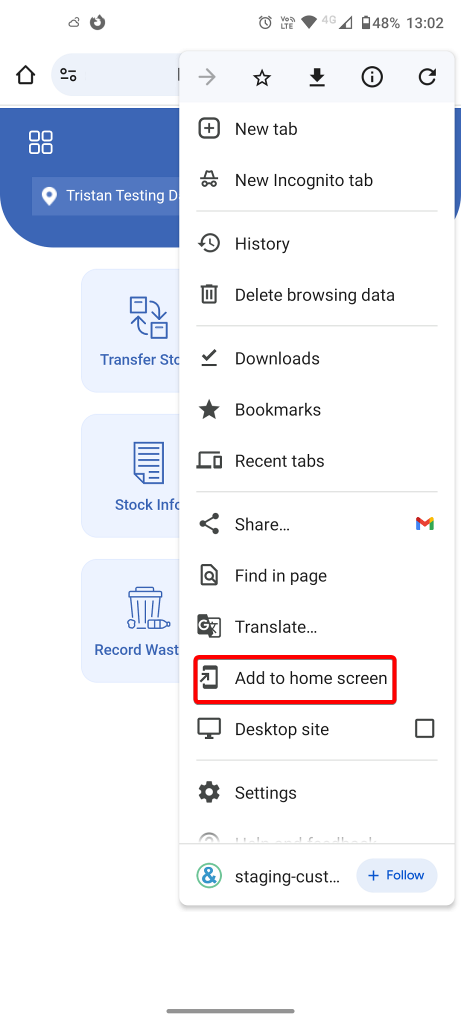
Add or Install: This step may vary depending on your device or Chrome browser version. You may be prompted to:
Tap Install to install the H&L Cloud Portal as an app on your home screen, or
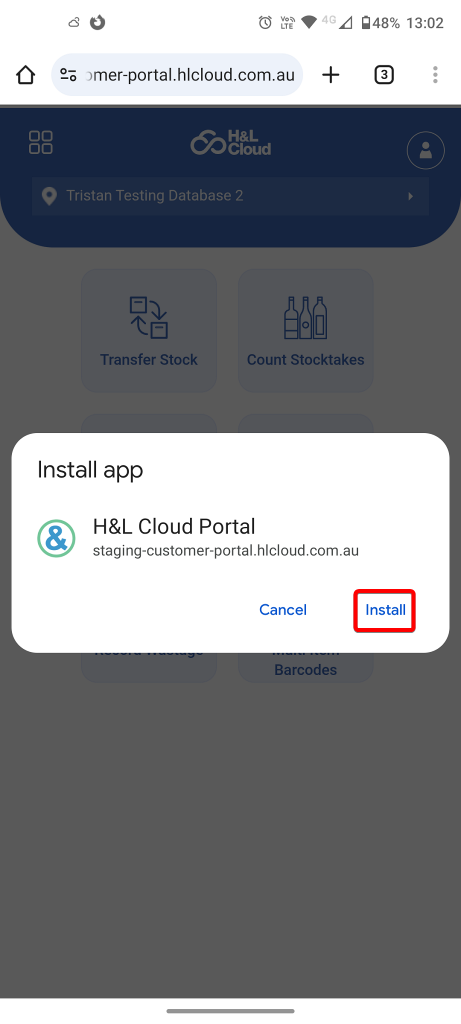
Tap Add, and if prompted, confirm by tapping Add again, tapping Add Automatically, or dragging the icon to where you want it on your home screen.
iOS Devices (iPhone and iPad)
Browse to the H&L Cloud portal: In Safari, go to https://hlcloud.com.au/
Login to the H&L Cloud portal: When prompted, enter your H&L Cloud registered email and password.
Note: If you don’t have an H&L Cloud account or receive a 404 Page Not Found error, your venue may not be set up with Sysnet Cloud. For more information or to add Stock Mobile to your H&L Cloud environment, contact your Account Manager or email us at sales@hlpos.com.Open the Share Menu: Once H&L Cloud loads, tap the Share icon at the bottom of the screen (it looks like a square with an upward arrow).
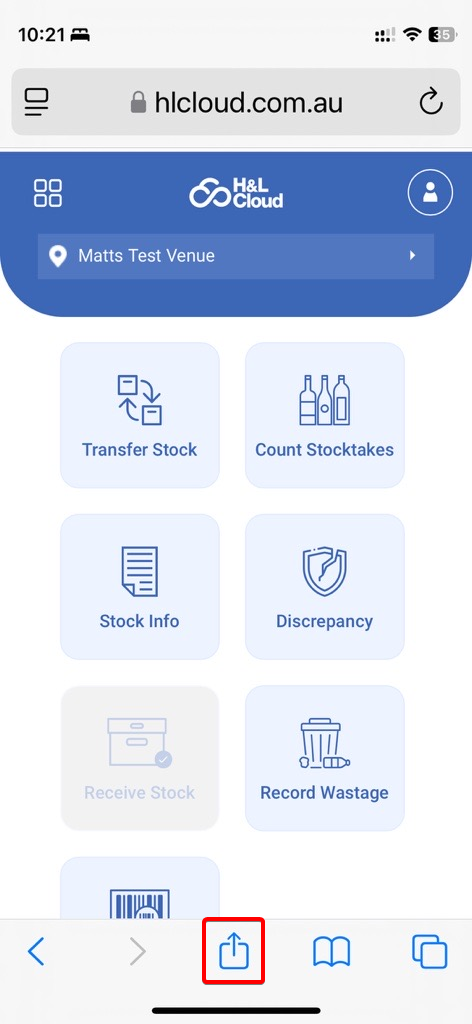
Add to Home Screen: Scroll down and tap Add to Home Screen.
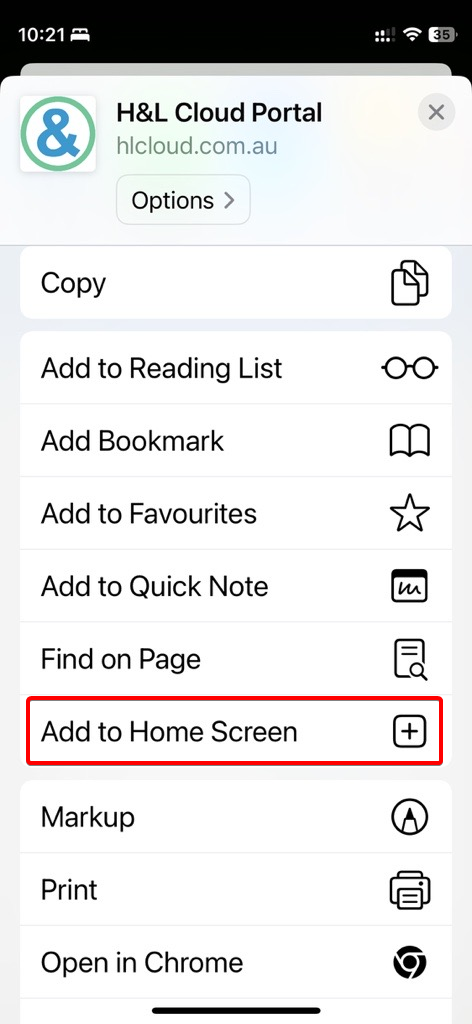
Tap Add: tap Add in the upper-right corner.
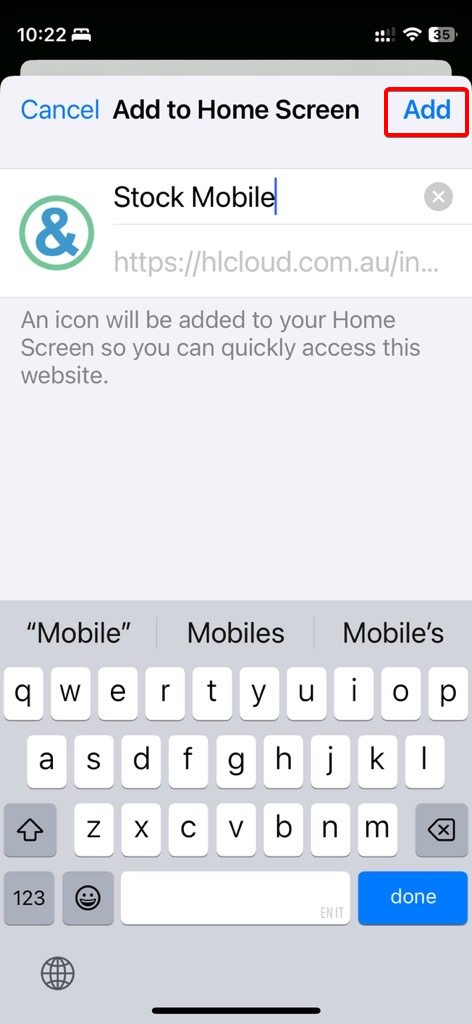
Was this article helpful?
That’s Great!
Thank you for your feedback
Sorry! We couldn't be helpful
Thank you for your feedback
Feedback sent
We appreciate your effort and will try to fix the article